Secondary Transactions – Partial Share Repurchase
A share repurchase is a transaction where a company buys back its shares from the shareholders. And as this takes place after the primary share issuance, this is also called a secondary transaction.
You can easily repurchase the shares back from a shareholder on the Eqvista app. Here is a step-by-step method on how to repurchase the shares in your company.
Step 1: Log into your Eqvista account and select your company account.
On the dashboard, click on the option that says “Shareholders” on the left side menu.
Step 2: You will reach the following page. From here, we will click on “Edward William”
Step 3: After this, you will reach the following page where you will be able to see all the shares that have been offered to Edward. On this page, select the share certificate that you would like to repurchase back from the shareholder, as below.
In this case, we selected the grant “SB-005”.
Step 4: Once done, you can see all the details of this grant offering. Click on the button “Actions” on the right-hand side of the page, and select “Repurchase Shares”. This will begin the process of the company repurchasing the shares back from the shareholder.
Step 5: A new panel will appear where you will have to select if the repurchase is Full or Partial.
Note: You can also repurchase all shares by clicking “Repurchase all shares”. To learn how to repurchase all shares, check out the support article!
In this case, we selected the option of “Partial Repurchase”. With this, you now have to add all the details in the fields available. Add the number of shares being repurchased and the number of shares remaining will be automatically displayed. The price per share and repurchase date will be automatically filled.
If the repurchase date is not today and the price per share is not the same as the initial share grant, then you can edit that as well. As you edit the details, you will see the right-side panel updating as well.
Once you have added all the details, click on “Submit Repurchase”.
Step 6: The shares would then be repurchased by the company and you will be directed back to this shareholder’s grant where you can now see the number of shares reduced.
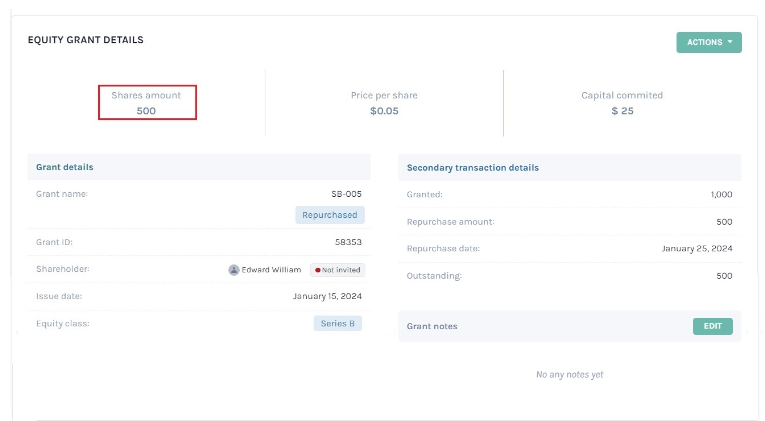
To see how this affects the secondary transactions part of the company, follow the next step.
Step 7: To see the secondary transactions list, click on “Cap Table” from the left-hand side and then on “Secondary transactions” from the drop-down box that appears. You will reach the following page. From here, click on the tab “Repurchases” as below.
You will see the details of the recent repurchase along with all other repurchases made by the company. And just like this, you can easily repurchase shares back from a shareholder using Eqvista.
Note: Similarly, you can also repurchase issued options and warrants.
To know more about how to use the Eqvista app, check out our other support articles here!
